Nozbe is great by itself, but it’s integrations with other apps make it even more amazing. In this video, you’ll learn how to quickly add Evernote reminders to your Nozbe Inbox using the Evernote Web Clipper.
Step 1: Set up the Nozbe => Evernote Integration
- Connect Nozbe to Evernote
- Check the box to enable Evernote Reminders

Step 2: Download the Evernote Web Clipper
- Evernote Web Clipper – https://evernote.com/webclipper
- This allows you to:
- Save web pages
- Clip text
- Annotate screenshots
- etc.
Step 3: Navigate to Any Web Page
- Use the Web Clipper for research
- Save recipes
- Clip ideas you’d like to save
Step 4: Click the Web Clipper
- Click the Web Clipper icon in your menu bar
- Select the type of clip
- Article – The main text from a post/article
- Simplified Article – The main text stripped of all formatting
- Full Page – Just what it sounds like…
- Bookmark – Saves the web page link
- Screenshot – Capture an image of your browser and annotate it
- Change the title of your note
- If this is an action you need to take, make sure you start the title with a verb
- Click “Save Clip”
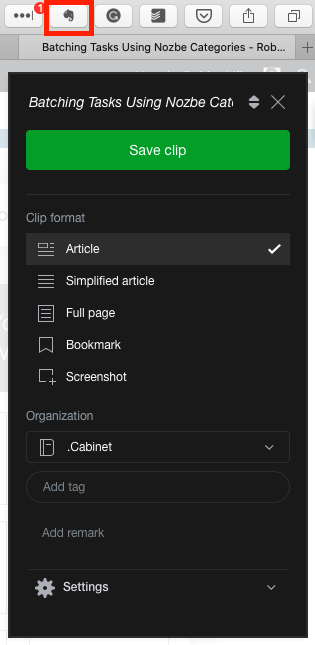
Step 5: Click the Reminder Icon to Automatically Save to Nozbe
Since you enabled Evernote Reminders in the Nozbe integration, any new reminders in Evernote will automatically be synced to Nozbe and appear in your Nozbe Inbox.
You can even add a specific date that will sync to Nozbe as well.
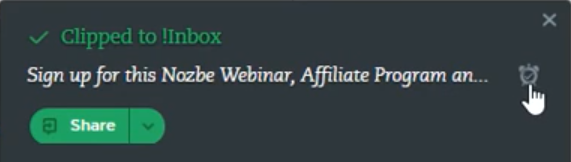
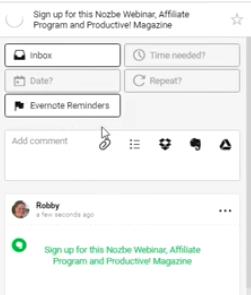
OTHER LINKS & MENTIONS IN THE VIDEO:
Do you enjoy these Nozbe Ninja tactics and tips and want to get more out of using Nozbe as the center of your productivity system?
There are still a limited number of Nozbe Quickstart Bundles available. Once they’re gone…they’re gone.

