How often do you finally find your groove just to get interrupted? With four kids, this is a constant battle in my house. But interruptions attack from so many other places. The biggest culprits are email and phone notifications.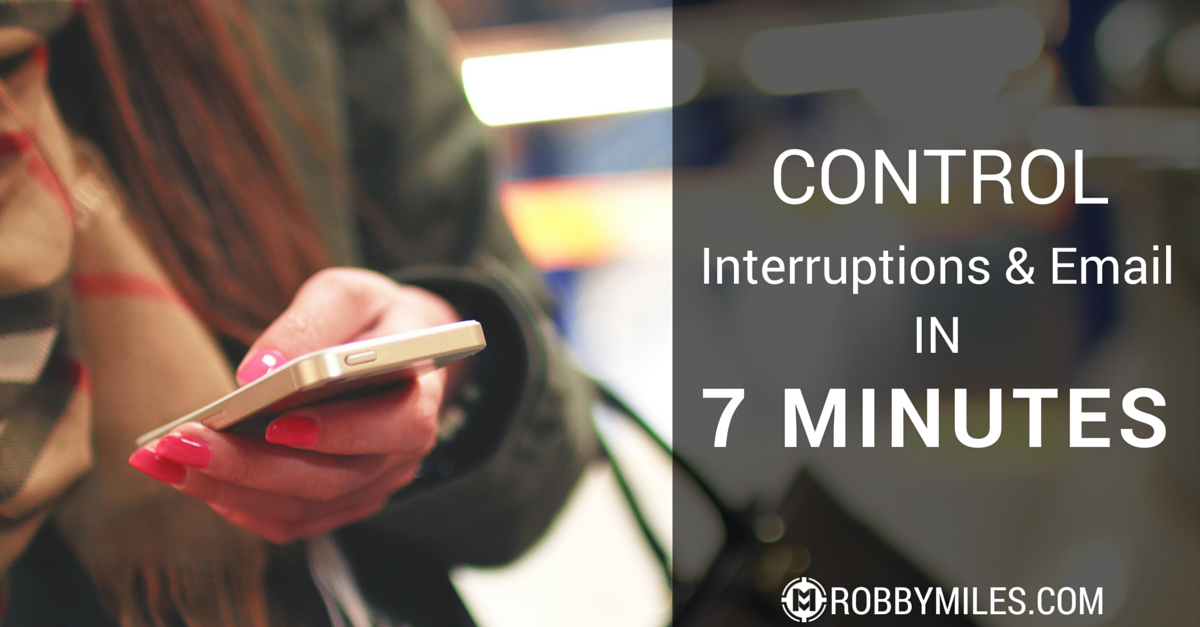
Last week I wrote about the 3 Enemies of Productivity. Today, I’ll take you through two steps you can use in the next seven minutes to attack interruptions.
2 Minute Task: Turn off ALL notifications on your mobile devices
I know you think this is extreme, but do you really need to be notified every time someone likes your status or retweets a message? Is your email so important that it can’t possibly wait another hour?[shareable]It’s time to say ‘NO’ to the random dings and chimes to focus on what is important.[/shareable]
It’s time to say “NO” to the random dings and chimes to focus on what is important. Turn off notifications for everything but phone calls and text messages. Follow these steps to get rid of your phone’s interruptions in iOS. The steps are very similar for Android users.
- Go to Settings
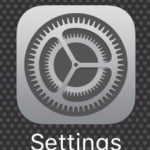
- Scroll down and tap Notifications
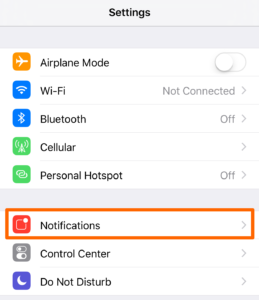
- Select the app to change notification settings
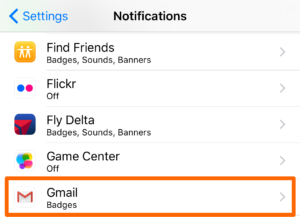
- Adjust settings:
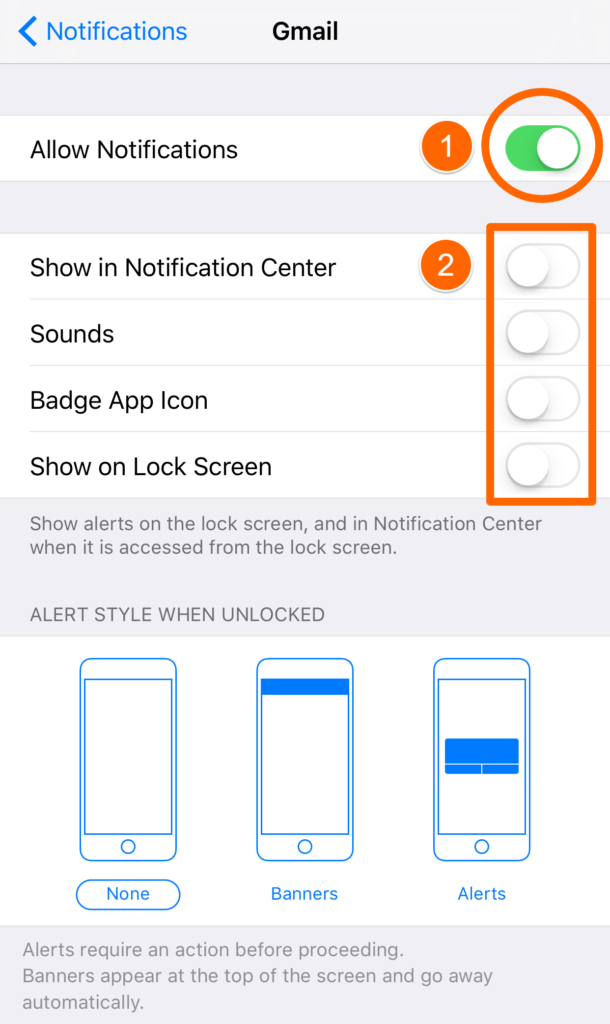
- To get rid of all notifications, turn off Allow Notifications
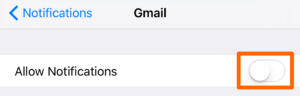
- You can leave on specific types of notifications. Here’s what each one means:
- Show in Notification Center: Notifications will appear in the pull down menu from the top.
- Sounds: An audible noise will sound each time you receive a notification. Turn this off.
- Badge App Icon: This is the little red circle that appears with the number of notifications. Turn this off on most apps. You can schedule time to check apps individually. I leave this on for the apps that require me to see notifications. I can then open the apps and check notifications when I’m ready.
- Show on Lock Screen: If this is turned on, you will still see notifications even when your phone is off. Get rid of the distraction and turn this off for most apps except Messages and Phone Calls.
- Alert Style
- Change most apps to None. You will not be interrupted by notifications
- Banners: Notifications will slide in from the top of your screen if this is turned on. You’ll still be able to work, but still be interrupted. Turn this off for most apps with the exception of notifications that are important.
- Alerts: This stops all work in its tracks and must be acted on before you can refocus. Leave this on ONLY for important notifications.
- To get rid of all notifications, turn off Allow Notifications
- Repeat 3-4 for the rest of your apps.
5 Minute Task: Unsubscribe from Email Lists
How often do you simply delete messages as they come into your inbox?
It’s too easy to hand out our email address to get free stuff. I know, that’s how I gain new subscribers. But, just like notifications, email newsletters have the potential to steal your time and take you away from the missions that matter. I know you don’t want to miss anything, but it’s time to get rid of the waste and move on.
Next Step: Manually Unsubscribe
- Search your email for the word “unsubscribe.” All email lists must have a link to unsubscribe based on the CAN SPAM Act.

- Open one of the emails you don’t usually read (even mine if you’re not happy, but please stick around if I’m helping you).
- Scroll to the bottom and find the unsubscribe link or button.

- Click UNSUBSCRIBE. I know this is scary, but remember, you can always sign up for the list again later, on your terms.
- Repeat
[reminder preface=”Next Step: “]Once you’ve gone through the steps above, leave a comment sharing what you can accomplish these distractions eliminated.[/reminder]
